Disk Analysis Results
The application adds all detected recoverable files to the preview list, where you can preview them, apply filtering and sorting and mark the files to be recovered. The file selection window is displayed immediately after the disk analysis process has finished. Here you can select the files to be recovered.
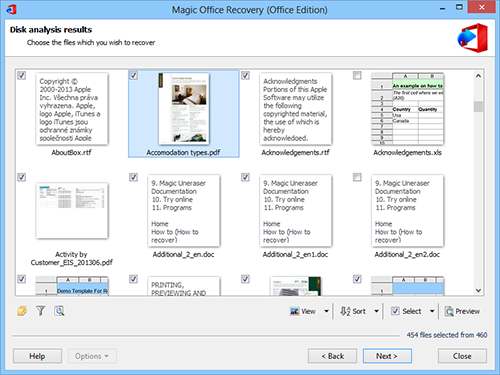
The file list occupies most of the program window. The lower part contains the following file management buttons:
Folders – displays the catalog tree. Here you can choose a folder to view only those files that are contained in the folder. The “Reset Directory” button will take you back to the list of all files found.
Filter – enables/disables filtering. You can filter files by type, mask, size and other options. Once the filter is applied, the file list will display only those files that meet the current filtering criteria. To display all files, press the “Disable” button to disable filtering.
View – changes the view of the list of files (“Thumbnails”, “Large Icons”, “Medium Icons”, “List”, “Details”, “Tiles”).
Sort – you can sort the list of files by name, type, status, date created or modified. If you choose the “No sorting” option, the files will be shown in the order of detection on the currently selected disk.
“Select” is used to select files.
Preview – allows you to preview the selected file.
Read more about preview…
To view a file’s properties right click it and select “Properties” from the pop-up menu.
Read more about the properties window…
The Save Wizard will be opened when you move on to the following step.
Content