FTP Settings
Specifying settings for your FTP server.
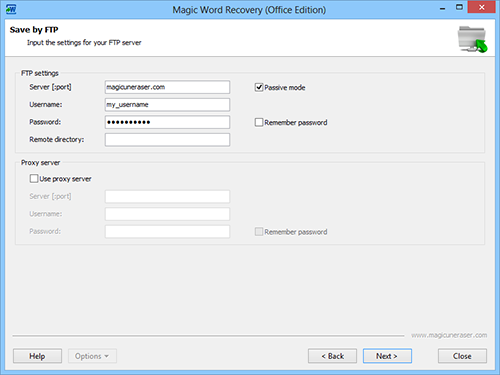
By default, FTP servers use port 21. If the port number of your server is 21, then you do not need to enter it. If the port value is another number, however, then after the server name type a colon (:) and the required port number. For example, if the FTP server’s port number is 21, then in the “Server” field you can simply enter the name, for example, my.ftp_server.com. If the port number of your server is 80, for example, then type in my.ftp_server.com:80.
If your server requires passive mode (like a web browser) for authorization, then check the “Passive mode” option.
In the following fields specify the username and password for accessing your FTP server.
Important! If the “Remember password” option is enabled, the program will store your password along with your other settings, which may pose a security risk.
The “Remote directory” field is not required. If you leave this field blank, then you will view the root directory of your server when you connect. You can enter the path to the necessary remote directory on the server in order to automatically open this catalog when you are connected.
If your Internet connection uses a proxy server or this is required by your FTP client, then check the “Use proxy server” option and enter the settings for connecting through a proxy server.
Content