
Attention!
The program Magic Mac Recovery is no longer supported.
Please consider the more powerful and newer product Magic Partition Recovery.
Working with Disk Images
The program can create and then use images of disks that already exist or have been found on your computer. If you deleted any sort of file on a disk, then you can create an up-to-date disk image and save it. Now you can continue working without fear, knowing that the deleted data will not be overwritten by new files. Subsequently you can launch the program, mount the saved image, and recover the deleted data from it.
To create an image, select the necessary volume or physical disk in the left part of the program and choose “Save Disk” in the “Tools” menu.
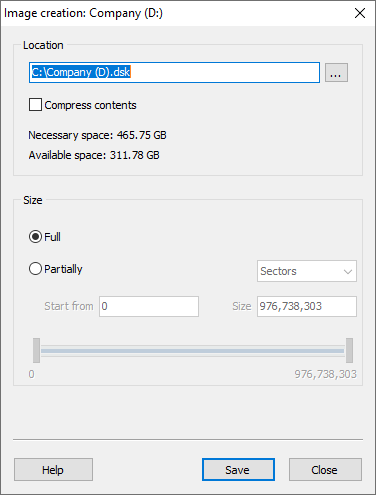
In the resulting window specify the name and file path for the disk image and the portion of the disk to save.
Important! When creating an image, it is recommended to save all of the disk instead of just a portion, or else problems may arise due to insufficient data when analyzing and recovering files from the image.
To view a saved drive image navigate to “Tools” menu and click “Mount Disk” or simply drag it from Explorer into the main program window. The mounted image will be added to the list of disks in the left part of the main program window. Now you can work with it just like with an existing disk.
To close the image, select the mounted disk in the left part of the program and select “Close Disk” in the “Tools” menu.
Content