How to Convert MBR to GPT Without Data Loss
- Published: October 12, 2017
- Updated: March 20, 2022
While MBR has been a standard partition style for a long time, GPT is becoming increasingly popular among users and professionals. Therefore, more and more users want to learn how to convert MBR to GPT without losing data.

Fortunately, there are multiple ways to convert to GPT without data loss. In our guide, we aim to cover the difference between MBR and GPT, their pros and cons, how to determine which system you are using, and how to change MBR to GPT without losing data.
Why Should You Convert Disk to GPT Without Losing Data?
Before using the disk, it must be partitioned. MBR and GPT are two different ways of storing information about disk partitions.
A master boot record (MBR) is a special type of boot sector at the very beginning of partitioned computer mass storage devices like fixed disks or removable drives intended for use with IBM PC-compatible systems and beyond.
GUID Partition Table (GPT) is a standard for the layout of the partition table on a physical storage device used in a desktop or server PC, such as a hard disk drive or solid-state drive, using globally unique identifiers (GUID).
MBR has certain limitations that can be felt by the users of drives with large capacity. Namely, MBR supports only 4 primary partitions, each with a limit of up to 2 TB. GPT has increased these limits drastically, supporting up to 128 primary partitions, each with a capacity of up to 9.4 ZB (or 9.4 billion TB).
While MBR to GPT conversion is obviously beneficial, there are certain risks related to the process. If done wrong or interrupted, it can cause data loss and memory damage. You might restore the information using a formatted partition recovery tool, but hardware issues cannot be solved that easily. So, you need to know how to convert from MBR to GPT without losing data.
First, let’s look at two ways to check which partition table your disk uses.

Using the Disk Management tool
Step 1. Right-click on the Start menu or use the keyboard shortcut “Windows + X” on the keyboard and scroll down the menu.
Step 2. Click on “Disk Management”.
Step 3. Find the disk that you want to check. Right-click on it and select “Properties”.
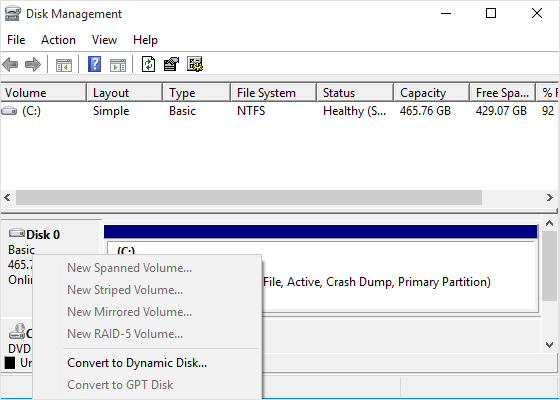
Step 4. Click the “Volumes” tab. In the “Partition Style” line, you will see either “Master Boot Record (MBR)” or “GUID Partition Table (GPT)”.
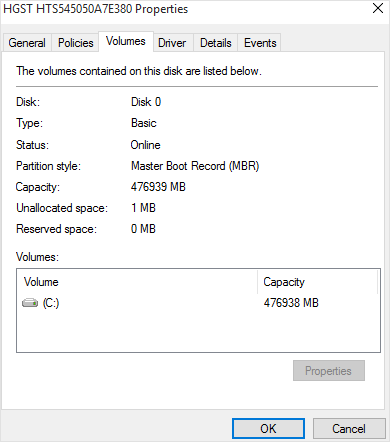
Using Diskpart
Use the “diskpart” command in the Command Prompt window. Run the command prompt as administrator by clicking the Start button with the right mouse button or by pressing Windows + X shortcut and selecting “Command Prompt (Administrator)”.
You will see a table with a list of connected disks. If the disc uses GPT, the “*” symbol will appear in the column “GPT”. If the MBR standard is selected, the GPT column will be empty.
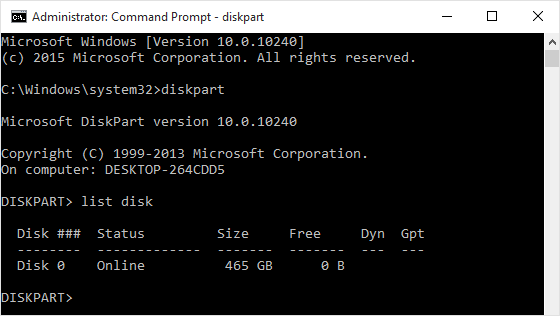
Now you can create partitions using the disk management window and transfer your data to new partitions.
How to convert MBR to GPT without losing data?
How to convert to GPT without losing data in Windows 10? There are several methods for converting MBR to GPT.

Method 1. Command prompt
You can convert MBR to GPT without data loss using a command prompt, namely the Diskpart command. Here’s how to convert MBR to GPT without losing data using cmd:
1. Press the Win + R shortcut on your keyboard to open a command prompt and start it as an administrator. Type in “diskpart” and press Enter. Then the command prompt window will appear. If the disk does not contain partitions or volumes, go to step 5.
2. Enter “list disk” and press “Enter”. Record the number of the disc that you want to convert.
3. Enter “select drive” and press “Enter”.
4. Type “clean” and press Enter to delete all partitions or volumes on the disk.
5. Click “convert gpt” and click “Enter”.
6. Type “exit” and press Enter to exit cmd.
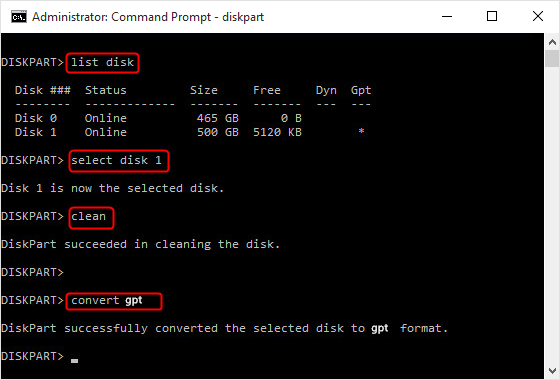
Method 2. Disk Management
Disk Management is a built-in tool for Windows 10. It allows you to manage partitions of the hard disk without rebooting the system, convert them to MBR or GPT.
1. Click “This Computer” → “Management” → “Disk Management”.
2. Right-click on the disk that you want to convert. You will see the inactive function “Convert to GPT disk”.
Note: If your MBR hard drive has a partition or volume that you can convert, right-click any volume on the disk, and then click “Delete Partition” or “Delete Volume”.
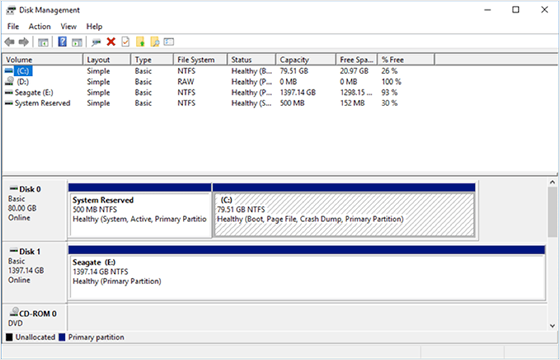
Method 3. Convert MBR to GPT without losing data using Gptgen
Gptgen is a nondestructive command-prompt utility that can convert partitions of a hard disk, meaning that this is another way to convert MBR to GPT without data loss using cmd. To convert MBR to GPT without data loss using Gptgen take these steps:
1. Press Win + R to open the command prompt and start it as an administrator.
2. In the command prompt window, type the Gptgen command:
gptgen.exe \\. \\ physicaldrive1
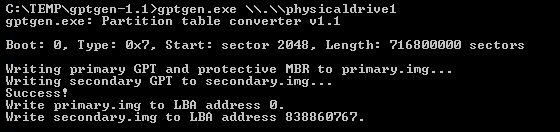
Then you will see two files: primary.img and secondary.img. They contain data that will be written to disk.
3. To change the partition, just type the following in the command line:
gptgen.exe -w \\. \\physicaldrive1

Now you know how to use Gptgen and can successfully convert MBR to GPT.
Method 4: Change MBR to GPT without losing data using MBR2GPT
MBR2GPT is another command-prompt tool available in Windows 10. It can simply be launched from the Advanced Recovery Command Prompt through the Windows Preinstallation Environment (WinPE). The method is rather complicated, so you can get more detailed information on Microsoft’s website.
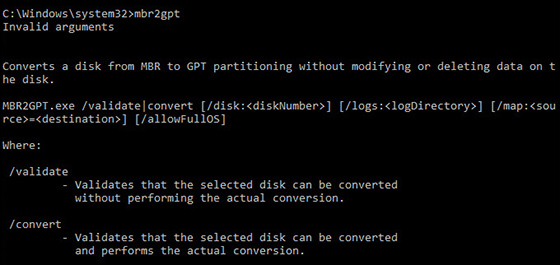
With the above methods, you can easily convert MBR to GPT in Windows 10 without losing data.
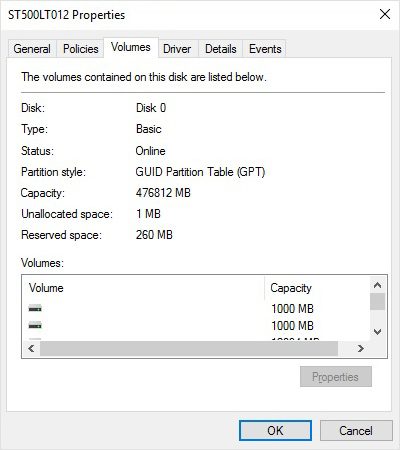
As you can see, all methods of conversion are applicable in Windows 10. These methods successfully convert MBR to GPT without any data loss.
Recovering information after unsuccessful MBR-GPT-MBR conversion
If you’ve managed to successfully convert MBR to GPT cmd without data loss, congratulations! However, there are dozens of other ways your files might get lost, corrupted, or destroyed. This is where data recovery software from East Imperial Soft might help you.
If you’ve encountered some issues while trying to convert a disk to GPT without losing data, use the Magic Partition Recovery software to restore your partitions to a fully working state. Use the data recovery pack for any other data you need to restore.

Final Thoughts
All in all, if you want to transfer from MBR to GPT successfully, you need to be careful and thorough. Choose the method that serves your purposes the best and proceed with caution so that you don’t damage your hard drive or SSD. If you do experience file loss, East Imperial Soft will be there to help you!
Like This Article?
FAQ
-
Yes, there are 3 different methods you can use for that. First, you can use a Diskpart command. Second, you can employ the Gptgen tool. You can also go to the Disk Management menu in the Windows Management menu.
-
Use the command gptgen.exe \\. \\ physicaldrive1 for the transition.
-
Yes, use the Diskpart prompt for that.
Stay Tuned






Comments
Best view i have ever seen !
Wow, incredible weblog layout! How lengthy have you ever been running a blog for? you make running a blog glance easy. The total look of your web site is great, as smartly as the content!!
Thanks for the auspicious writeup. It in reality was a leisure account it.
Look advanced to more added agreeable from you! By the way, how could we keep in touch?
I constantly spent my half an hour to read this blog’s articles all the time along with a cup of coffee.
Great delivery. Sound arguments. Keep up the great work.
I pay a visit each day a few web sites and blogs to read content,
however this weblog offers feature based posts.
I all the time used to read piece of writing in news
papers but now as I am a user of web therefore
from now I am using net for articles, thanks to web.
Hmm it seems like your blog ate my first comment (it was super long) so
I guess I’ll just sum it up what I had written and say, I’m thoroughly enjoying your blog.
I as well am an aspiring blog blogger but I’m still new to everything.
Do you have any recommendations for inexperienced blog writers?
I’d definitely appreciate it.
I always emailed this blog post page to all my associates, since if like to read it after that my contacts
will too.
Neat blog! Is your theme custom made or did you download
it from somewhere? A design like yours with a few simple
adjustements would really make my blog stand out.
Please let me know where you got your theme. Kudos
Thank you for the good writeup. It in fact was a amusement account it.
Look advanced to far added agreeable from you!
By the way, how could we communicate?
Valuable info. Lucky me I found your site unintentionally, and I’m stunned why this accident did not took place in advance!
I bookmarked it.
Great article.
I¡¦ll right away clutch your rss as I can not in finding your e-mail subscription link or newsletter service. Do you have any? Kindly permit me realize so that I may just subscribe. Thanks.
Why people still make use of to read news papers when in this technological world the whole
thing is accessible on net?
When I initially commented I clicked the “Notify me when new comments are added” checkbox and now each
time a comment is added I get several emails
with the same comment. Is there any way you can remove me from
that service? Thanks a lot!
Thanks for your personal marvelous posting! I seriously enjoyed
reading it, you might be a great author. I will make certain to bookmark your blog and definitely will come back
in the foreseeable future. I want to encourage yourself to continue
your great posts, have a nice day!
Im grateful for the article post. Keep writing.
I’ve been surfing online greater than three hours lately, but I by
no means found any fascinating article like yours.
It is lovely price enough for me. Personally, if all website owners and bloggers made
good content material as you probably did, the internet will probably
be much more helpful than ever before.
What’s up all, here every one is sharing these know-how, so
it’s nice to read this webpage, and I used to pay a quick visit this weblog daily.
Once the above command completes your disk will be converted from MBR to GPT. But before the new system can boot properly, you need to switch the firmware to boot to UEFI mode.
I am actually glad to read this weblog posts which consists of lots of
helpful facts, thanks for providing these statistics.
When I originally commented I clicked the “Notify me when new comments are added” checkbox and now each time a comment is added I get several e-mails with the same comment.
Is there any way you can remove me from that service?
Bless you!
Excellent blog here! Additionally your web site lots up fast!
What host are you using? Can I am getting your associate link on your
host? I desire my site loaded up as quickly as yours lol
Greetings! Very useful advice in this particular article! It’s the little
changes that make the largest changes. Thanks a lot for sharing!
Hi, There’s no doubt that your website could be having internet browser compatibility problems.
When I take a look at your website in Safari, it looks fine however, when opening
in I.E., it has some overlapping issues. I just wanted to give you a quick heads up!
Apart from that, fantastic site!
Hello There. I found your blog the usage of msn. This is an extremely neatly written article.
I’ll be sure to bookmark it and come back to learn more of your
useful information. Thank you for the post.
I’ll definitely return.
А ничего что команда “clean” убьёт данные на диске? А мануал про “без потери данных”?