Save to Hard Disk
This option allows you to save recovered files to a hard disk, USB drive or any other physical or removable disk.
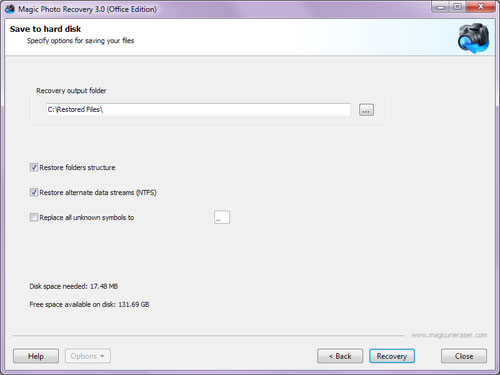
Here you can select the folder in which you wish to save the recovered files. It is strongly recommended that you save files on a disk other than the one from which you are recovering them: for example, if you are currently working with disk “C” and recovering data from it, then choose a folder on disk “D”.
If you wish to recover the directory structure in which deleted files are located, select the “Restore folders structure” option. If the option is selected, all subdirectories will be recovered and all files will be saved in the same folders in which they were located before deletion. Otherwise, all files will be saved to one selected folder.
Together with basic file data, you may also recover alternate data streams (supported only on NTFS file systems). To do so, select the option entitled “Restore alternate data streams”.
Some files, when recovered, lose the first letter of their names, which is replaced with “?”. Other files lose other parts of their names. In order to automatically replace all unknown characters when files are saved, select the option entitled “Replace all unknown symbols to”. If the option is not enabled, then you will be asked whether you want to replace the characters during the recovery process.
Select the necessary options and click “Recover” to save the file.
Important! You can save data only in the registered version; otherwise, a registration form will be opened and you will be asked to register.
Content